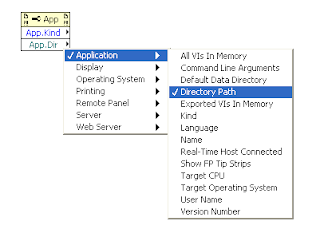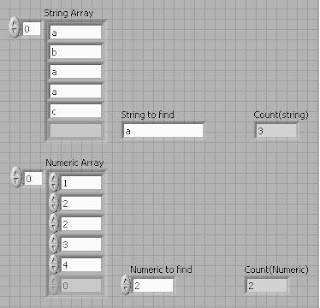
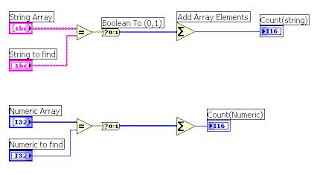
This method is work on both numeric & string array.(for more methods see NI Discussion Forums )
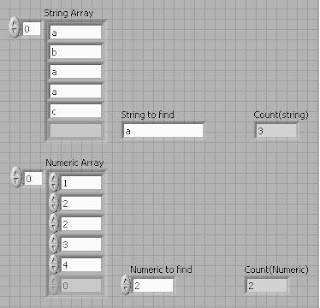
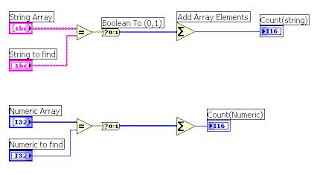
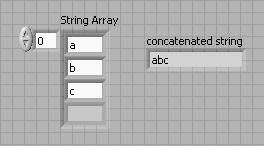
The numeric array elements concatenation is also possible by converting the numeric array to string array and Concatenate Strings then convert back to numeric indicator( See picture 3 & 4).
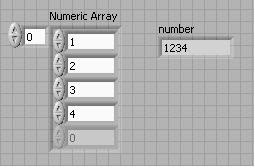

To get this tool,
Functions Palette->File I/O-> Advanced File functions-> File/Directory Info.
Wire the error out of this tool to case structure . The No Error case denotes the File is exists,if error is getting means the file does not exists (See picture 1)