Wednesday, May 21, 2008
Disable the Numeric control entry field
Select a "flat box" from decorations->Flat box, resize/move it to exactly cover the Numeric control user entry field and paint it transparent . Group it the flat box & Numeric control and also select “Skip this control when tabbing" option in the key navigation dialog of the control to avoid the tabbing access of the control.
Thursday, April 10, 2008
Tips for getting Drive List of the system

Using Description and Tip option
You can change the Description and Tip of Front Panel elements on run time by its property nodes.

Tuesday, April 8, 2008
Generating alternate numbers periodically
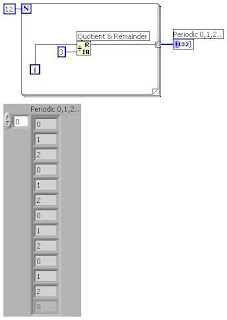
Monday, April 7, 2008
Tips for Unit Conversion
This method is very simple for unit conversion without using the unit label of the control.
This method uses the function - Convert Unit. (See Example)

Monday, March 17, 2008
Tips for creating Sub VI
Select the part of the code which one you like to create as a SubVI & go to Edit menu then select the option “Create SubVI”(See Picture 1) .Now the selected part of the code is automatically converted into a SubVI(See Picture 2).
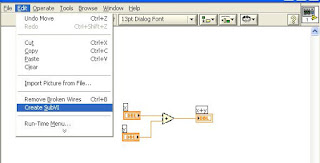
Tuesday, March 11, 2008
Tips for insert the function in-between wiring

Sunday, March 9, 2008
Swapping the wire terminals (two input function)
If you have function of two inputs like Add, Multiply…etc , you can easily swap the input wire terminals without deleting the wires. For example you have connected x1,x2 as input terminals in Subtract function, the swapping of x2 into x1 and x1 into x2 is done by the following method,
Keep auto tool selection enable – move the mouse over subtract function input terminals and press control key you got a symbol like -8 just click it now you got swapped input terminals.
Thursday, March 6, 2008
Randomly mixing the array elements
Sunday, February 17, 2008
Limit string length of the string control

String control connected with String Subset(with length) and the substring connected with the local variable of that string control.String Subset length 10 constant denotes the Maximum string length of that control.Select the update value while typing option of the string control by Right clicking on control for run time string length control. If any other way please let me know.
Friday, February 8, 2008
Quickly entering items into Ring & Enum control
The conventional method (Right click-> Edit items) for entering the items into Ring control is uses only when you need the sequential value changes for the items. If you don’t need the sequential value changes for the items the easiest & quickest method for entering items into Ring & Enum control is,
Thursday, February 7, 2008
Tips for Case Structure

Radix selection is also accomplished for numeric control connected case selector by Right click->Radix-> Hex or something .(See Picture 2)
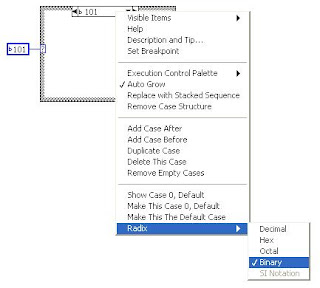
Tuesday, February 5, 2008
Working on Compound Arithmetic tool in LabVIEW
The invert terminal denotes the opposite calculation(In addition operation invert works as subtraction & Multiplication operation invert works as division ).To get invert input terminal- Right Click on the terminal and choose invert.Boolean operations is also done in that tool by changing its mode(By Right Click on the tool->Change mode->OR).


