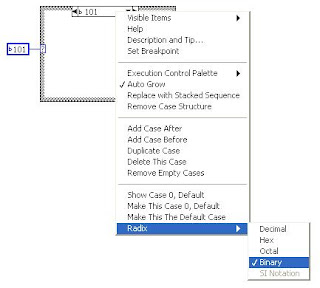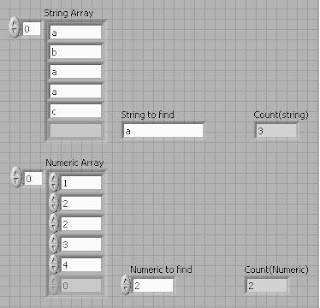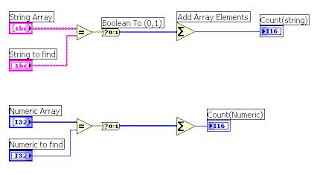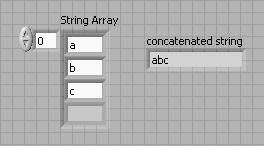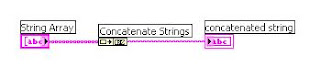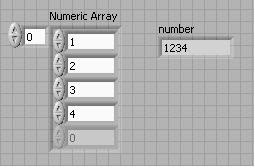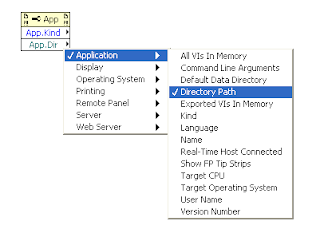String control connected with String Subset(with length) and the substring connected with the local variable of that string control.String Subset length 10 constant denotes the Maximum string length of that control.Select the update value while typing option of the string control by Right clicking on control for run time string length control. If any other way please let me know.